I love creating printables on Canva, but managing drafts, final designs, marketing graphics, and countless ideas can be overwhelming. My ADHD makes staying organized even harder. Overwhelmed one day, I asked ChatGPT for help.
ChatGPT offered not just tips but a whole plan to make my workspace a place of creativity and order. Setting it up is taking time, and it will need regular upkeep. Yet, the benefits are clear. Plus even when things get messy, it’ll be easier and quicker to sort them out.
Here’s what I did to make my Canva space a creative haven
Creating a Home for Every Idea
The first step was to establish a dedicated space for each product. Imagine each project as a tree, with branches extending into different stages of its creation. This structure not only simplifies navigation but also mirrors the way my brain categorizes information, making it intuitive and ADHD-friendly.
- Products Folder: This is the main trunk, the starting point where every product gets its spotlight.
- Individual Product Folders: Each product is like a branch, with its own unique set of leaves (subfolders). Here, everything related to that product lives, from the initial scribbles of ideas to the polished final designs ready for the world.
- Drafts: The sketches and iterations, where ideas take shape.
- Final Designs: The completed masterpieces, ready for their audience. This includes the Template that customers can access and the final file.
- Marketing: All the visuals for selling the product, from website images to social media posts.
- Ideas: A cozy nest for thoughts that might bloom into something more.
- Old Versions: A spot to keep previous versions. This helps keep your main areas tidy but still keeps old ideas accessible.
- Individual Product Folders: Each product is like a branch, with its own unique set of leaves (subfolders). Here, everything related to that product lives, from the initial scribbles of ideas to the polished final designs ready for the world.
In addition to the “Products” folder, I also have these folders:
- Branding: For my logo, colors, and fonts to keep my look consistent.
- Business Marketing and Social Media: For general marketing stuff that’s not just about one product.
- Personal Photos: Where I keep my own photos. They might be used in a product, a cover, or just saved because I like them.
Fine Tuning
Fine-tuning my folder structure is unique to my workflow, especially for items like desktop wallpapers that require different sizes. In my “Final Designs,” I create subfolders for each size, which helps maintain order.
For “Marketing” materials, I organize them into subfolders by their purpose—ranging from social media and website visuals to email content and advertisements. This organization allows me to efficiently find exactly what I need, whether for an Instagram update or a website banner.
Why This Works for ADHD
- Breaking It Down: Having smaller parts makes it less overwhelming and easier to focus.
- Keeping It Simple: A clear setup helps me find things faster, cutting down on stress.
- Being Flexible: This system grows with me as I add new products or ideas.
Keeping It Together
- Regular Tidy-Up: I’ve set reminders to myself to clean out and sort my folders. What’s no longer needed can be archived or deleted, keeping the workspace fresh.
- Clear Labels: I make sure my file names are easy to understand. I even put the product name in the file name for extra clarity ( i.e. Final Designs – Product Name).
- Favorites: Canva lets me “favorite” folders or files I use a lot, which saves time.
The Result
This new setup has already made creating in Canva so much better. It’s like having a map in a messy room. Now, I know where everything is, and I can just enjoy making beautiful things.
For anyone with ADHD facing similar challenges, remember, the key isn’t to fight against the way our brains work, but to create systems that flow with our unique rhythms. This journey taught me that with the right strategies, staying organized isn’t just a dream—it’s entirely achievable.
What Now? Easy Steps to Start
- Pick One Folder to Sort: Maybe start with your “Drafts” or “Final Designs.” Sort it out. Even organizing just one area can make a big difference.
- Gather Your Ideas: If you’ve got ideas all over, bring them into your “Ideas” folder. It’s about putting all your inspiration in one spot.
- Check Your File Names: Look at how you’ve named your files. If they could be clearer, rename some. This helps you find things quicker later on.
By tackling these simple tasks, you’re not just organizing your space. You’re making it match your way of thinking and working, which makes everything smoother and more fun.
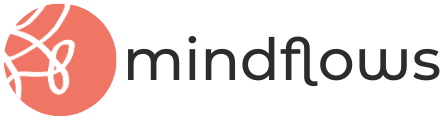
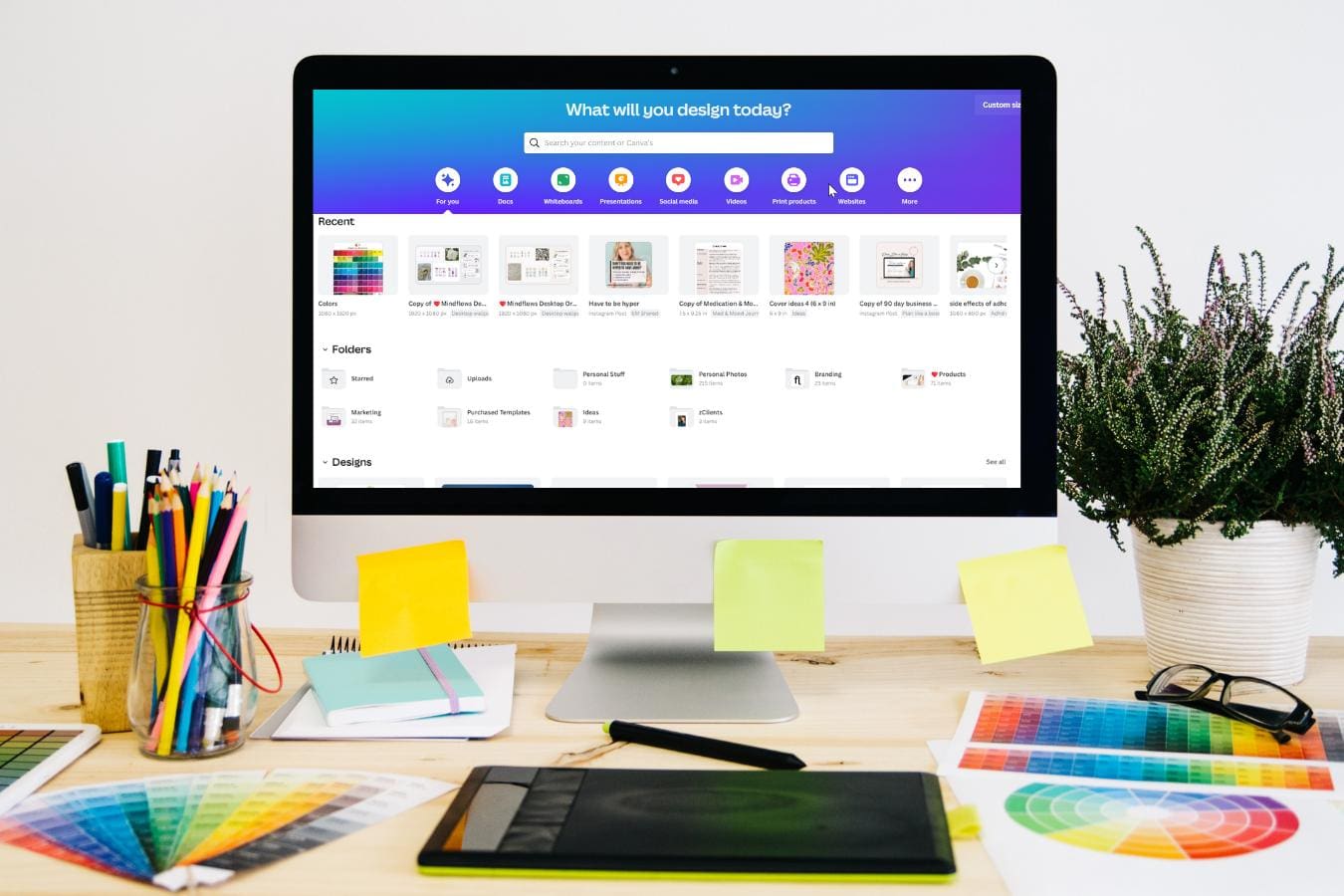

That's an interesting idea – never thought about it. I can see how things could get "messy" if you have a lot going on. I never would have thought to ask ChapGPT for help on something like this. Great that you pointed out how you structure your system to maximize productivity in light of ADHD.
Maybe I should head over to Canva and clean things up!
I am also a fan of Canva. Your tips are great for those with ADHD. At a blogging conference that I recently attended, a professional organizer discussed how to organize Canva images and mentioned that keeping it simple reduces the time spent finding things and makes the creation process more enjoyable. It was nice to see other people's organizing methods for images. Thank you for sharing your system.
I use Canva all the time and love it! The funny thing is that it's not organized. The images I create are in chronological order. I don't have products per se, but I have certain types of images I consistently create.
After reading your post, I'm rethinking this approach. It's worked so far, but it may be simpler if I create folders for the images. I'm going to think about that, and I appreciate the nudge.
Wow!
Canva makes me crazy for a million reasons, not the least of which is that I feel like it's so disorganized. I am big on using folder structure everywhere — desktop, email, etc., but I wasn't even aware you could create folders on Canva.
It took quite a bit of digging to find the actual navigation, but I'm excited about making Canva more streamlined, logical, and organized. (You might want to do a follow-up post to explain how to navigate and nest folders, as Canva's process for creating and moving files and folders is pretty opaque. I bet you'd get great SEO if you did a deep dive into your methods.) Thanks for the information!